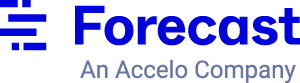Nothing provides a better overview of the project schedule than the good old Gantt chart.
Whether you’re planning to use Gantt charts to create project timelines, visualize the critical path, or simply track project progress against the deadline, they will bring a lot of transparency to everyone in the business.
Because Gantt charts can be so useful to visualize project information, it’s important that when you take off to build one, you get it right. Otherwise, if you have incorrect hierarchy structure, resources or dependencies, Gantt charts can turn into spaghetti very soon. Project complexity reflects back on a Gantt chart, so the steps you initially take are crucial to make it work in the future.
There are many - night-and-day different - ways to make Gantt charts and use them daily. Today I’ll show you the most time-effective and the least admin-heavy option that won’t take a toll on your operations. Since Gantt charts aren’t a piece of cake really, let first dive deep into the basics.
- What is a Gantt chart?
- The purpose of a Gantt chart
- How to create a Gantt chart in minutes
- Gantt chart best practices
- Why use Gantt charts
- How do Gantt charts visualize progress?
- Gantt chart use cases
- Who will benefit from using Gantt charts
What is a Gantt chart?
There is more than one definition of a Gantt chart, but commonly it’s a ‘bar chart’ project managers use to show the scope of work against time. Thought leaders even identify it as the first formal technique for managing projects.
As a typical Gantt chart is laid out on a timeline, it determines an explicit relationship between work and time by illustrating activities such as milestones and tasks on the y-axis, and elapsed time on the x-axis. Here’s a Gantt chart example from our platform:

A dynamic Gantt Chart in Forecast, combined with resource workloads
Historically, Gantt charts have gone a long way from static to interactive. First, they would be drawn on paper and thus set in stone, which involved a lot of further effort to re-do them in the event of scope creep. Today, Gantt charts are built with the help of project management software that provides the flexibility to change the scope of work as you go and re-plan in a few clicks or drag-and-drops.
On a Gantt chart you will normally be able to see the following key elements:
- Milestones grouping tasks into phases with a shared goal
- Tasks determining what needs to be done (illustrated in the form of rectangles)
- Estimated duration of each activity measured in hours and minutes
- Human resources assigned to tasks
- Dependencies between tasks and resources
- Overlaps of activities
- The start and end dates of each activity, including milestones, tasks, and the project in general
The most advanced Gantt chart tools are interactive and dynamic enough to show you the real-time status of each activity. It is achieved by linking it to your resources, workflow, and timesheets. Outlined this way, a Gantt chart may highlight plenty of project insights, which moves us to the purpose and key reasons to use it in the first place.
The purpose of a Gantt chart
As intended by the creator of a Gantt chart - Henry Gantt, it is commonly used to display a project schedule, or in other words, illustrate the best possible way to deliver the project. If you look into the history of a Gantt chart, you’ll discover that it was born from a humble yet effective mechanism for recording the progress on tasks.
“A daily record was kept for each worker - in black, if he met the standard, in red, if he didn't. This expanded into further charts on quantity of work per machines, quantity of work per worker, cost control and other subjects,” as stated in the British library.
Soon when faced with the problem of tracking too many activities, Gantt came to the conclusion that he should be scheduling on the basis of time and not on quantities. As a workaround, he proposed a solution in the form of a bar chart which demonstrated a timeline of work from its inception to completion. It enabled the big picture of the project, at the same time informing management how well work was progressing and foreshadowing what could be done to make it up to the deadline.
How to create a Gantt chart in minutes
Because a Gantt chart is a universal way to plan projects, there are hundreds of tools that incorporate it for the convenience of the visual element. Still, many project managers regularly experience pain in the neck from building a Gantt chart, mainly because traditional Excel Gantt charts are too time-consuming. If you rely too heavily on the old playbook, you spend forever updating it, only to find out that the project has shifted again (every time).
There’s no particular skill, however, that will allow you to plan projects twice as fast unless you start investing in automation and bring AI on board. For this exact reason - to release the admin pain out of project planning - we built Auto Schedule in Forecast. Auto Schedule is a modern Gantt chart alternative that gives you the best of two worlds - automation and familiar Gantt view.
With Auto Schedule, creating or updating Gantt charts is a doddle, as you’re armed with the power of algorithms that bring data from thousands of projects to work for you. All you need to do is sit down with your team and stakeholders to break the project down into milestones and tasks. When this is done, you can hit Auto Schedule, and Forecast will populate them on a timeline and assign resources in seconds. This way, your tasks will be easily woven together on a timeline.
In a setup of other Gantt chart tools, you would need to specify start and end dates for each task as well as put an estimate on each activity. In turn, Forecast will suggest estimates for tasks based on historical data, but you can always overrule them and adjust based on your experience. It’s worth repeating that the only thing you need is a thorough list of tasks with dependencies, scoped out to achieve particular milestones. If it’s not enough, you can always duplicate one of your past projects, make a few adjustments, and run auto-scheduling again.
If you prefer going through each task in detail, that’s fine, as the timeline will get configured based on your statement of work and specifications anyway.
Gantt chart best practices
Obviously, the above is not the only way to go about creating Gantt charts. No matter what solution you use, there are a few best practices that you’ll need to remember to kick off.
Tasks and dependencies
First things first, let’s look into the information you put on a Gantt chart. Most of the time, Gantt charts represent a deterministic approach to creating a project schedule. It’s neither good nor bad, but it means that your network of tasks should be as accurate and connected as possible leaving no open windows behind.
- Each task has a planned duration with start and end date specified
- Almost every task has a predecessor and a successor, except for the first and the last tasks on a project
- The longest path is the critical path
- Budget and schedule are fixed
While following the above would give you the perfect overview of the project in the planning stage, the changes won’t make it last. That’s why it’s optimal to use Gantt charts on full-featured projects, when the customer does not expect major changes in the scope and knows exactly what they want. A half-baked plan with incomplete information simply won’t suffice. Getting as many requirements from the client specified as possible and expectations defined will help you maintain the Gantt chart in the long run.
Estimates
When estimating tasks, remember that a single task shouldn’t take more than 80 hours of work, according to the Project Management Body of Knowledge. In that case, project tracking becomes less effective, and there’s not much of a difference between a task and a project. You don’t want tasks smaller than 8 hours either, as they create unnecessary administrative overhead and frustrate team members. In fact, our in-house research has shown that an average digital project lasts for 160 hours.
Resources
Lastly, think about your resource availability. You could do all kinds of planning, but without available resources, your ability to deliver projects on time and on budget would be a guess. Connecting your project and resource schedule is extremely important to forecast resources. Unfortunately, many companies providing professional services still use spreadsheets and remain in the dark about what’s feasible, which undermines the ability to create realistic plans. Read more in our guide to resource management if this is something you’re experiencing.

Why use Gantt charts
You might be under the impression that timelines, Gantt charts, estimates, and all things project planning are the enemy of agile, but in reality, they are worth every single second. After all, when delivering services, every company makes investment decisions and thus wants to see if they were sustainable and viable. The only way to do that is through time and effort-based forecasts and plans.
Tom Hoyland, a thought leader building high performing Agile and DevOps Teams, has recently made a perfect point in favor of planning in agile teams:
“Let’s not forget that we’re here to build products, deliver services, and have an impact. To reach that impact, all organizations and individuals - whether they’re agile or not - need to make investment decisions. To reach that decision, it’s valuable to provide time and effort-based forecasts. These help to steer and determine whether something remains viable.”
“It’s valuable to provide estimates as these help to discuss why one thing is more complex and costly than another - so we can make better choices,” continues Tom. “In some cases, it’s necessary to drive towards a critical date or event with a clear plan and timeline - as these are tethered to revenue, regulatory compliance needs, or new market entry.”
How do Gantt charts visualize progress?
This is a question we frequently get from beginners. Creating a Gantt chart is not enough if you want to track progress and keep projects in check. To achieve it dynamically available without the need to constantly nag your team members to update it, you have to align it with your workflow and connect timesheets. Full-suite platforms like Forecast have already made it possible. As long as you’re creating tasks and making time entries in Forecast, your Gantt chart will be up-to-date.

Gantt chart use cases
Besides illustrating the project schedule, there are many other reasons project managers are turning their eyes to Gantt charts. Now that we know what a Gantt chart is, why it’s important, and how to build one, let’s explore what you can use it for. I’ve listed some of the most commonplace use cases below.
1. Visualizing different project scenarios
If you’re in the thick of project management, you know that there are hundreds of ways to plan a single project. Using a Gantt chart gives you the opportunity to go over many variations for the project and track what imprints certain tasks and activities (or even their sequence) leave on the cost, quality, and time. This includes change requests that are, in 70 cases out of 100, often made after the project has already started. Eventually, a Gantt chart helps to find the best route for your project.
2. Finding a critical path
Gantt charts are typically used for identifying the longest sequence of events in a project too. Because the Gantt chart shares the same components and connections between time, tasks, and order, it is thus one of the best and fastest ways to visualize a critical path and see how the time and tasks line up.
3. Delegating tasks
Making a Gantt chart always involves breaking a project down into smaller bite-sized activities. This way, as a project manager, you can delegate tasks to your team successfully by showing everyone their contribution to the big picture, and what the future holds. It nurtures the culture of accountability and may bring out insights from the team you weren’t previously aware of.

In turn, Gantt chart milestones will unify everyone around key project goals and create certain guardrails to keep on course. This is crucial for a shared understanding of what the teams are moving towards.
4. Predicting the delivery date
Gantt charts are especially useful when you need to forecast the end date of your project.
Specifying the duration/estimate of each task on a timeline gets you a long way, right into your delivery point. It further helps management to plan costs and determine profitability.
5. Illustrating progress to stakeholders
Given that your Gantt chart is dynamic and connected to your workflow and timesheets, then you might as well benefit from using it to report on the project progress whenever you have a status update meeting. A common challenge project managers face when showing the timeline, however, is that it doesn't help the viewer to understand what's going on. If you’re experiencing the same, adapt the view to your audience to focus only on what’s relevant at the moment.
Who will benefit from Gantt charts
There are roles in the business that will find Gantt charts extremely useful to manage day-to-day project operations. Besides project managers, most of the time, they will attract senior management, or anyone who expresses interest in the bigger picture and the current state of affairs. Your departments running Operations, Project Management, or Marketing, will benefit immensely from the project overview.
All in all, Gantt charts contribute to the transparency of your projects, and inform you if the project is behind schedule or not, so you’re aware if anything goes awry. That’s why it’s essential to learn how to build them, preferably using automation to save time on other important project management functions. Experience the modern way of building timelines with Forecast’s Auto Schedule today.